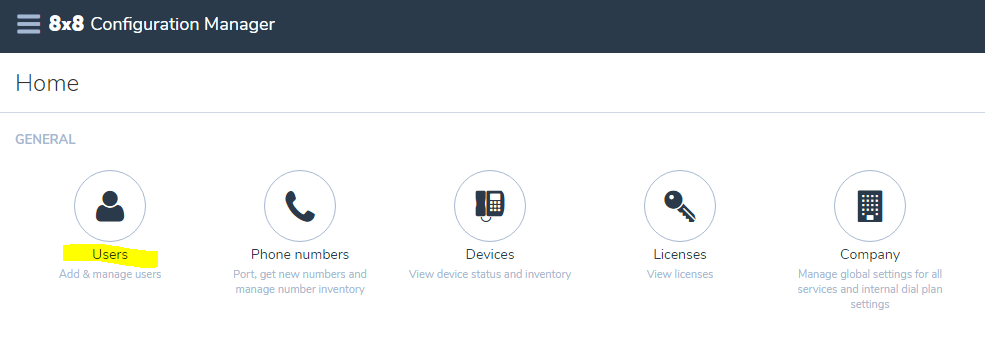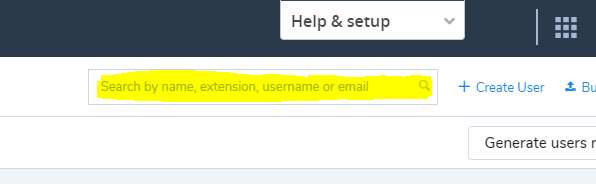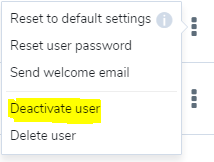When you need to deactivate or delete a user, approach the task with caution. Deactivate the user first and verify the right person was selected. Then delete the account if needed. A deactivated account can be reactivated, but a deleted account is gone and must be rebuilt from scratch.
- Login to 8x8 Configuration Manager.
- Click Users.
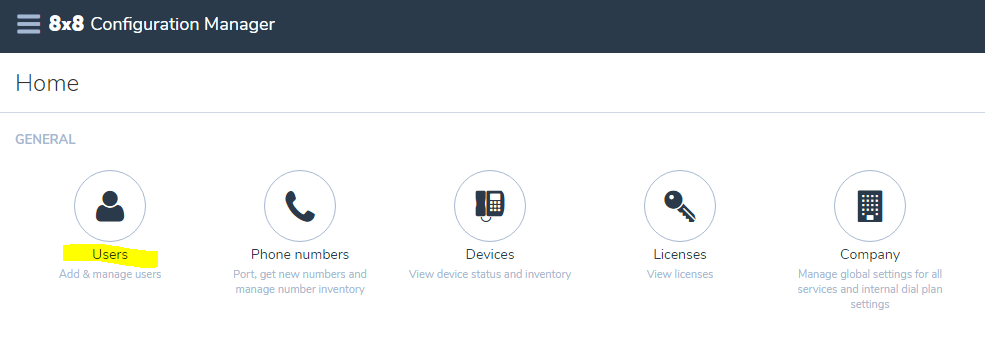
- Find the user you are looking for. You can just scroll through the list or use the Search bar at the top-right of the page. You can search by user name, person's name, extension, or e-mail address.
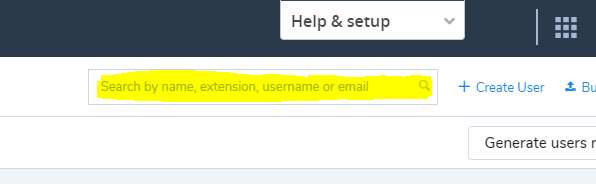
- On the user record, click the Ellipses button (three vertical squares).

- If the intention is to remove the user, but keep the extension, then Reset to default settings first and then deactivate user. If the user is being deactivated temporarily, then do not Reset to default settings first.
- Click Deactivate User. The phone will be disabled (except for emergency calls) and the user will no longer be able to login.
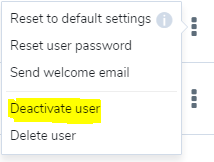
- To delete a user, choose the Delete user option instead. This will delete all user data and configuration permanently. There is no recovery from this.
- Log out of Virtual Office Configuration Manager.